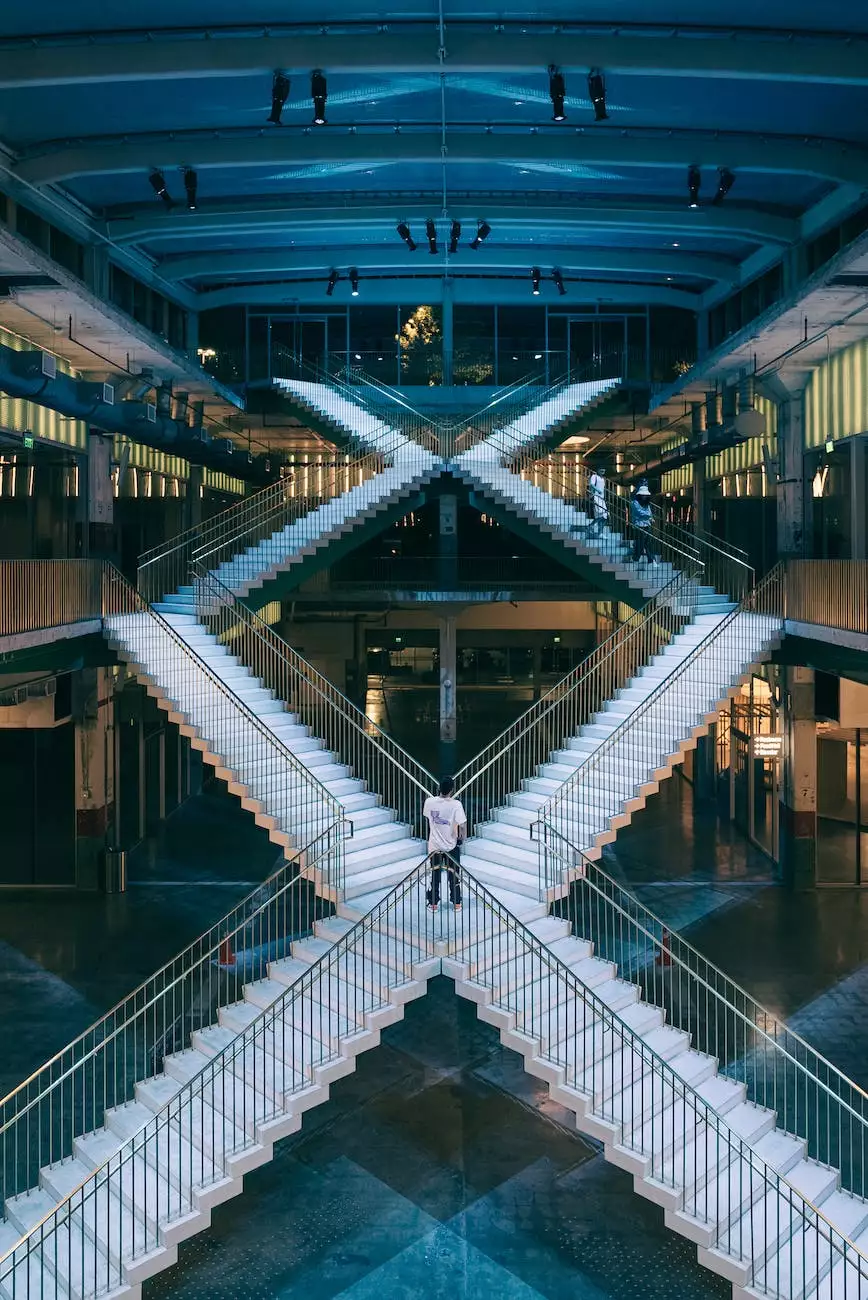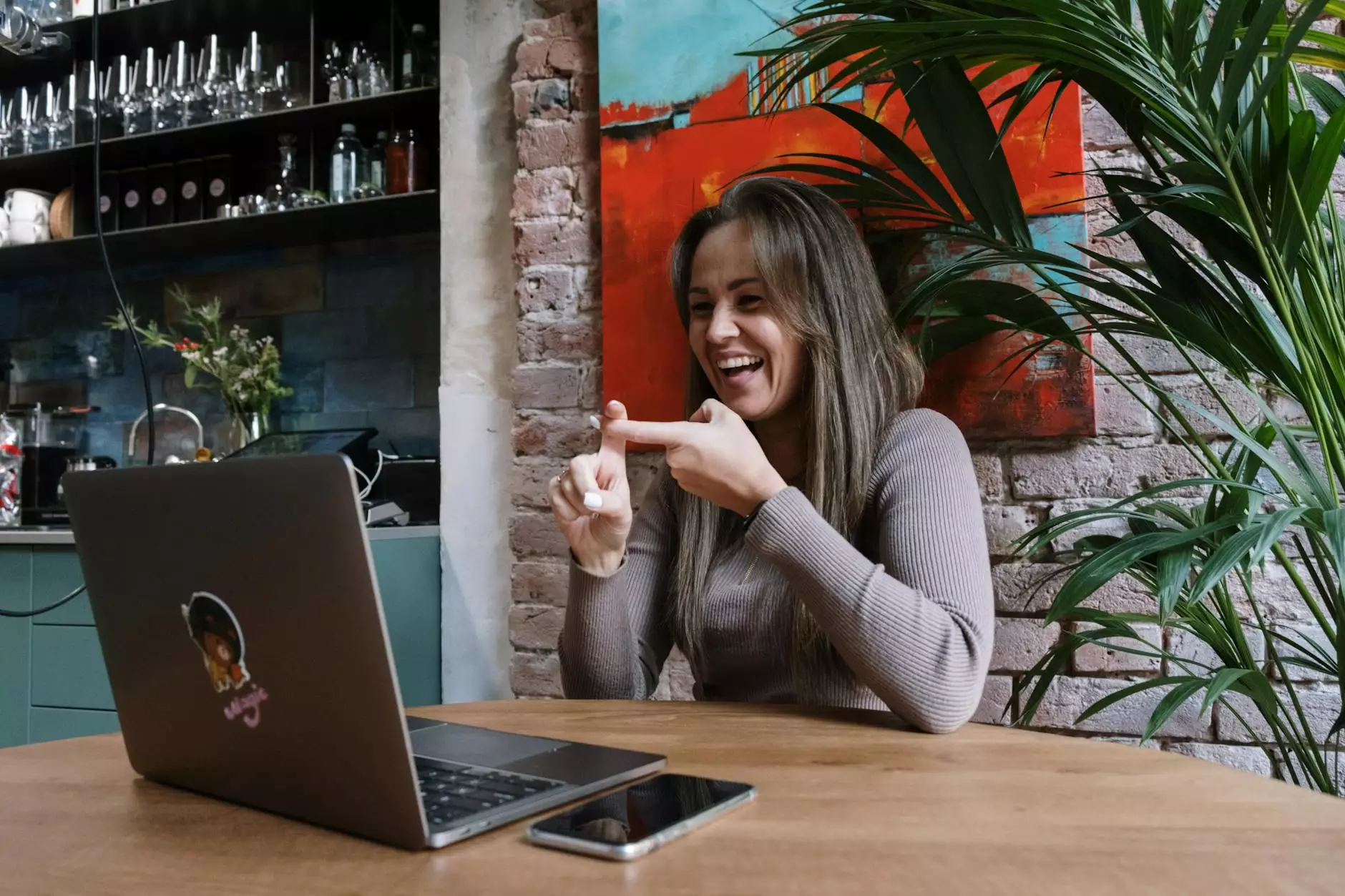How to Create a Shared Folder Link in Dropbox
Web Maintenance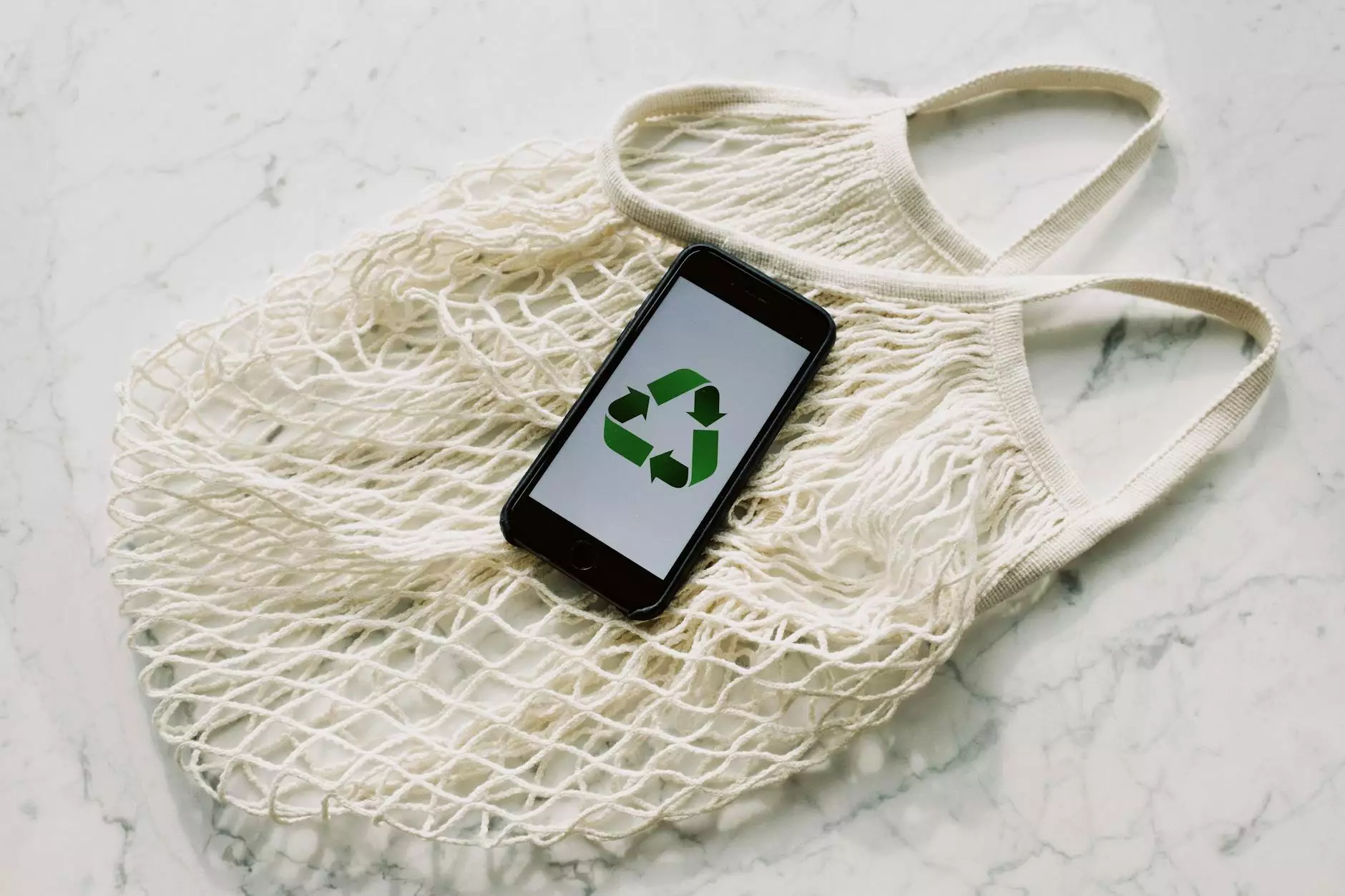
Introduction to Worden Design
Welcome to Worden Design, a trusted and reputable business and consumer services provider specializing in website development. Our team of experts is dedicated to delivering high-quality solutions to help businesses thrive in the online world. In this comprehensive guide, we will walk you through the process of creating a shared folder link in Dropbox, enabling seamless collaboration and efficient file sharing.
Why Dropbox for Collaborative Work?
Dropbox is one of the most popular cloud storage platforms used by businesses and individuals worldwide. Its intuitive interface, robust security features, and flexible sharing options make it an ideal choice for collaborative work. By mastering the art of creating shared folder links, you can streamline your workflow and enhance productivity.
The Step-by-Step Process
Step 1: Accessing Dropbox
First, ensure you have a Dropbox account. If not, sign up for a free account or upgrade to a premium subscription for additional features. Once you're logged in, you'll be greeted with the Dropbox dashboard, where you can manage your files and folders effortlessly.
Step 2: Creating a New Folder
To create a shared folder, click on the "New" button located in the top-left corner of the dashboard. Select "Folder" from the dropdown menu and provide a meaningful name for your folder. This name should accurately represent the content and purpose of the shared folder.
Step 3: Adding Files to the Folder
Now that you have created a folder, it's time to populate it with files. Simply drag and drop the desired files from your computer or click on the "Upload Files" button within the folder itself. This will add the necessary files to enable collaboration with your team or clients.
Step 4: Inviting Collaborators
The true power of Dropbox lies in its collaborative features. To invite collaborators to your shared folder, right-click on the folder within your Dropbox dashboard and select "Share." You will have the option to invite collaborators via email or generate a shared folder link.
Step 5: Generating a Shared Folder Link
To generate a shared folder link, select the option within the sharing settings. Dropbox will provide you with a unique URL that you can share with anyone you wish to collaborate with. This link can be accessed by individuals who may not have a Dropbox account, making it incredibly versatile.
Step 6: Customizing Shared Folder Permissions
To ensure utmost control over your shared folder, Dropbox offers various permissions settings. You can choose whether collaborators have view-only access, the ability to edit files, or even grant them administrative privileges. Customize these settings based on your specific requirements to maintain data security and integrity.
Step 7: Monitoring Collaborator Activity
Dropbox allows you to keep track of collaborator activity within shared folders. By navigating to the "Sharing" tab, you can view who has accessed the folder, made changes to files, or downloaded content. This comprehensive monitoring feature enables seamless collaboration and enhances communication.
Unlock the Full Potential of Dropbox
Now that you've mastered the art of creating shared folder links in Dropbox, you can leverage this powerful tool for your business or personal needs. Whether you're working on a team project, sharing files with clients, or collaborating with partners, Dropbox offers the perfect platform to streamline your workflow and enhance productivity.
Choose Worden Design for Exceptional Website Development
Worden Design is a leading provider of business and consumer services, specializing in website development. Our team of highly skilled professionals is dedicated to delivering customized, visually stunning, and functional websites tailored to your unique requirements. With our expertise and industry knowledge, we strive to optimize your online presence and ensure your website stands out from the competition.
Conclusion
In conclusion, creating a shared folder link in Dropbox is a straightforward process that enables seamless collaboration and efficient file sharing. By following the step-by-step guide provided by Worden Design, you'll be well-equipped to leverage the power of Dropbox and unlock its full potential. Take advantage of the intuitive interface, robust security features, and customizable permissions to enhance your workflow and stay ahead in this digital age. Contact Worden Design today for all your website development needs and experience exceptional quality service.