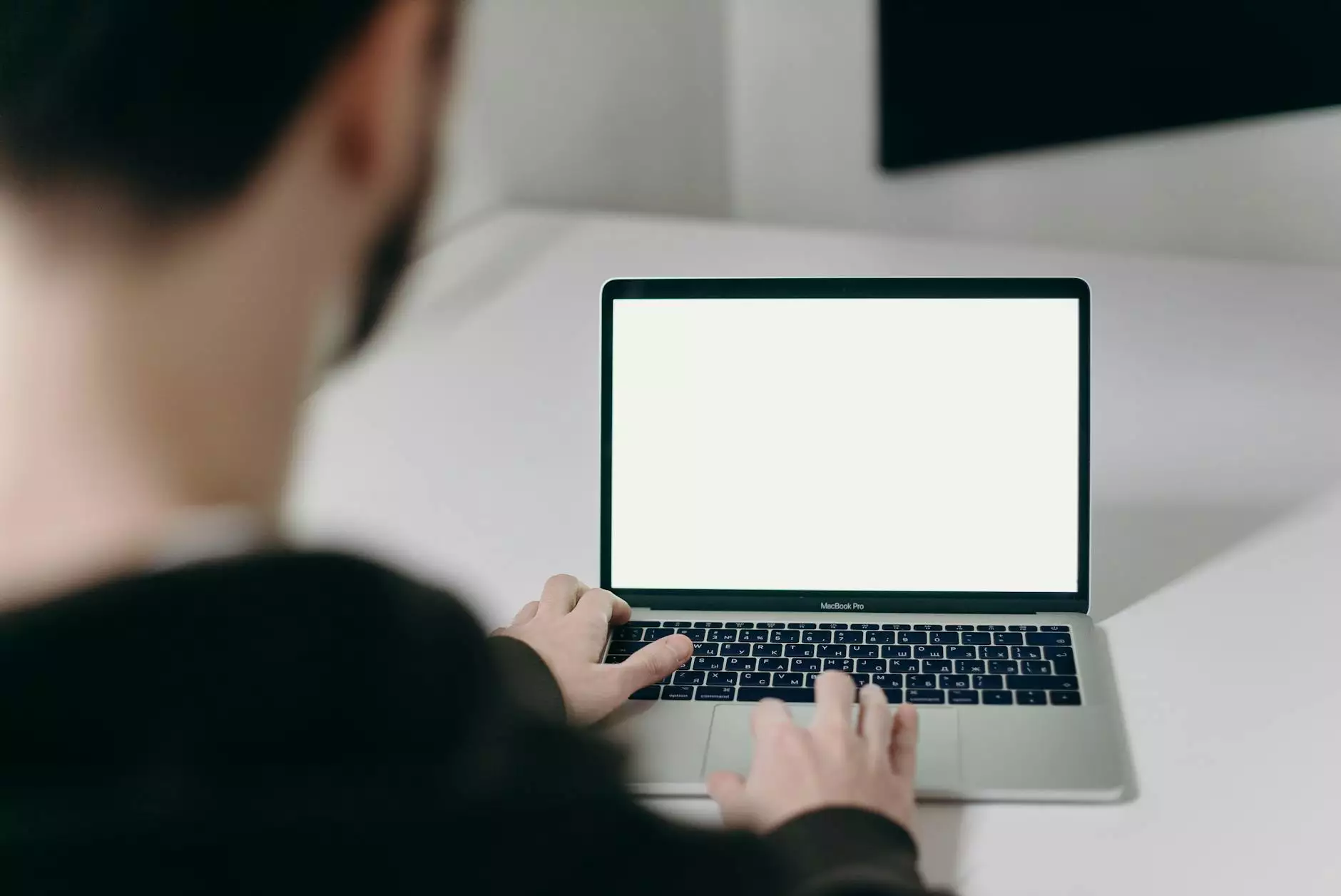Mastering FTP on Linux: How to Install vsftpd on Red Hat

In today's digital landscape, reliable file transfer solutions are vital for businesses and IT services. One of the most popular and secure FTP (File Transfer Protocol) servers in the Linux ecosystem is vsftpd. This article will guide you through the process of installing vsftpd on Red Hat, emphasizing its significance in the fields of IT Services & Computer Repair, Internet Service Providers, and general computer functionality.
Understanding vsftpd
vsftpd, which stands for Very Secure FTP Daemon, is known for its high performance and security. Being lightweight and efficient, vsftpd is the first choice for many system administrators who require robust and secure file transfer capabilities. It supports IPv6, SSL and TLS for secure connections, and can effectively handle high traffic loads, making it ideal for enterprises relying on fast and secure file management.
The Importance of FTP Servers in Business
File transfer is a core aspect of many business operations, especially for IT services and Internet Service Providers (ISPs). Here are some key reasons why an FTP server is essential:
- Data Security: with encryption and secure connection protocols.
- Efficiency: allows for rapid data transfer between stakeholders.
- Accessibility: remote access capabilities enable businesses to operate seamlessly.
- Reliability: proven uptime and performance, essential for critical operations.
Pre-requisites for Installing vsftpd on Red Hat
Before starting the installation process, ensure that your system meets the following requirements:
- A running instance of Red Hat Enterprise Linux (RHEL).
- Root or sudo access to perform administrative tasks.
- An up-to-date package manager to install vsftpd.
Steps to Install vsftpd on Red Hat
Step 1: Update Your System
Always ensure that your system is up-to-date before installing any new software packages. You can do this by executing the following command:
sudo yum updateStep 2: Install vsftpd
Use the following command to install vsftpd:
sudo yum install vsftpdThis command will download and install vsftpd along with its dependencies from the configured repositories.
Step 3: Start and Enable vsftpd Service
After installation, you need to start the vsftpd service and enable it to run at boot time:
sudo systemctl start vsftpdsudo systemctl enable vsftpdBy enabling vsftpd, your FTP server will automatically start whenever the system boots up.
Step 4: Configure Firewall Settings
For vsftpd to allow connections, you need to configure your firewall appropriately:
sudo firewall-cmd --add-service=ftp --permanentsudo firewall-cmd --reloadThis configuration permits FTP traffic through the firewall, ensuring smooth operation.
Configuring vsftpd: Essential Settings
After installing vsftpd, you might want to customize its configuration to suit your business needs. The configuration file is located at /etc/vsftpd/vsftpd.conf.
Modifying the Configuration File
Open the configuration file with your preferred text editor:
sudo nano /etc/vsftpd/vsftpd.confHere are some common options you may want to adjust:
- anonymous_enable=NO - Disable anonymous access for security.
- local_enable=YES - Allow local users to log in.
- write_enable=YES - Allow users to upload files.
After making changes, save and exit the editor.
Step 5: Restart vsftpd
Apply the new configuration by restarting the vsftpd service:
sudo systemctl restart vsftpdTesting Your vsftpd Installation
To ensure your FTP server is functioning correctly, you can use an FTP client like FileZilla or command line tools. Here’s how to test your vsftpd server using the command line:
ftp localhostAfter entering the command, you should be prompted for a username and password of an existing user account.
Security Best Practices for vsftpd
Installing vsftpd is just the beginning. Security is paramount, especially when handling sensitive data. Here are some security best practices:
- Use SSL/TLS: Configure vsftpd for secure connections to encrypt data in transit.
- Limit Users: Only allow specific users to access the FTP server to reduce potential vulnerabilities.
- Monitor Logs: Regularly check the vsftpd logs located at /var/log/vsftpd.log for any suspicious activities.
- Regular Updates: Keep your system and vsftpd updated to protect against known vulnerabilities.
Conclusion
In conclusion, understanding how to install vsftpd on Red Hat equips businesses with a powerful tool for secure file transfer. The flexibility and robustness of vsftpd ensure that it remains an essential application for IT services, Computer Repair, and Internet Service Providers. By following the outlined steps and best practices, you can leverage the full potential of vsftpd to enhance your organization’s file management capabilities.
As you embark on this journey, remember that setting up secure, reliable, and efficient file transfer protocols is not just a technical requirement but a critical business strategy. Lean on the power of vsftpd, and empower your business with secure file management today.
install vsftpd redhat